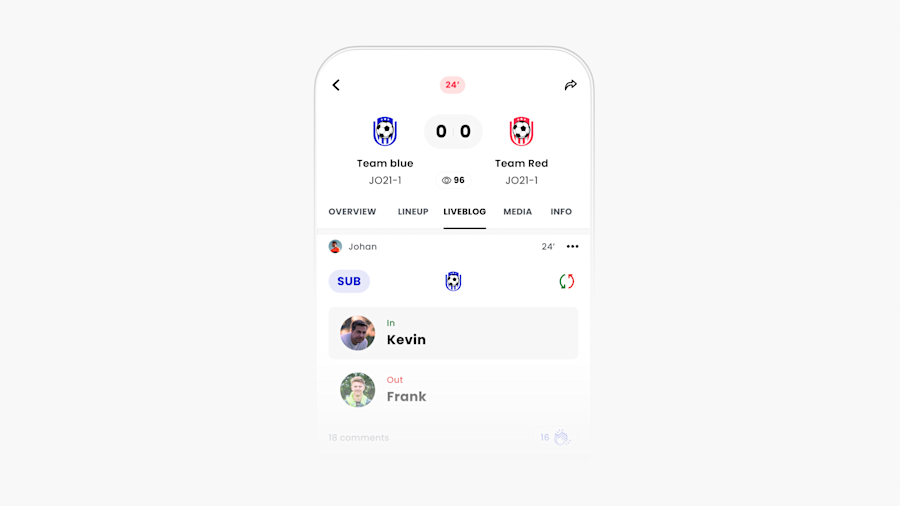Scorekeeping for soccer. Tracking goals, assists, cards and minutes played.
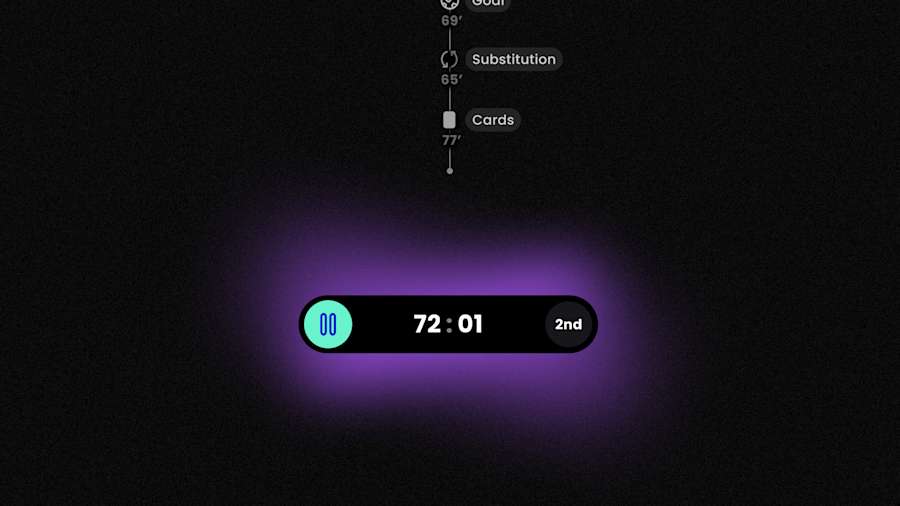
Manual scorekeeping takes a lot of time. Mingle Sport has created an easy way to track what matters: goals, assists, yellow and red cards, substitutes and minutes played. Check out this tutorial to understand how it works.
The basics of scorekeeping with Mingle Sport
There are two ways to do scorekeeping:
Simple scorekeeping: only adding goals and assists
Advanced scorekeeping: tracking substitutes and minutes played
If you want to share realtime match updates you can start a liveblog. We advise to use the match timer when starting a liveblog as that adds the exact minute to all your updates.
Simple scorekeeping
In the overview tab of the match section you can (+) and (-) goals. When adding a goal you can add who’s scored and who gave the assist. You can do this at any time. Also after the match. The score you provided during the match will be seen as the final score 150 minutes after the start time of the match. You can always edit this.
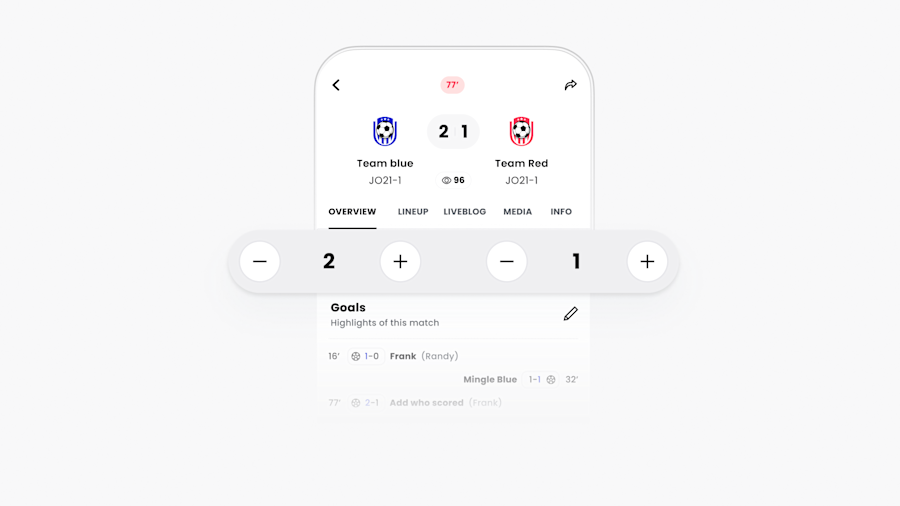
Advanced scorekeeping
Advanced scorekeeping allows you to track more of a match. This is what you can additionally track with advanced scorekeeping in Mingle Sport:
Substitutes
Yellow and red cards
Minutes played per player
(estimated) Distance covered
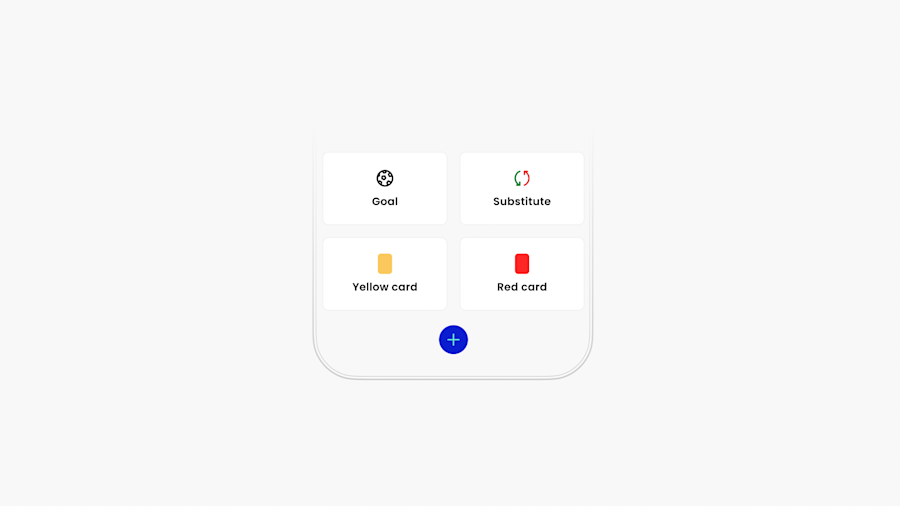
As a coach you will get a live view of the minutes played per player during the match. As a player you can track your minutes played throughout the season.
Advanced scorekeeping in 6 simple steps
Step 1: confirm your match setup
When you first use the match timer, we’ll ask you to confirm your match setup. Select the duration and the break setup. You only have to set it up once. When needed, you can change it per match.
Step 2: add your starting lineup
The starting lineup is needed in order to calculate minutes played. Also add your substitutes in the starting lineup. This allows you to accurately track minutes played when substituting a player. You can do as many substitutes as you want.
Step 3: start the match timer
Confirm the starting line-up and let the games begin. The player list on overview will be live updated with the minutes played per player. You can pause the match timer if there’s a long break on the field. You can also stop the match if you want. By pressing end match, when the timer is paused.
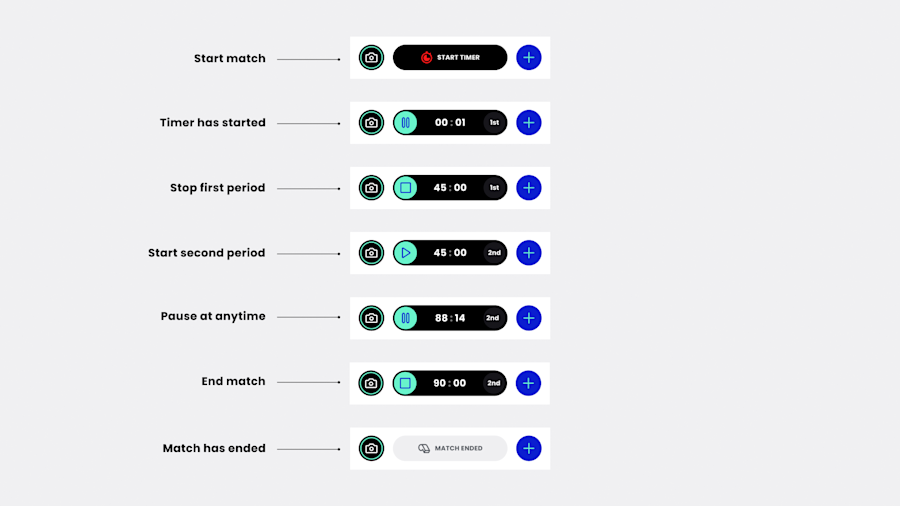
An example how the match timer works
The timer will stop automatically on the time you have specified in your match settings. For example your match settings are 45 minutes and two halves. The timer will stop on 45 minutes automatically. We will not cover extra time just yet. When something happens in the injury time on the field and you report it in the Mingle app, the event will get a 45 minutes timestamp. If you resume the timer for the second half it will also automatically stop at 90 minutes. You can end the match and al the statistics will be saved.
Step 4: add goals and assists
When you want to add a goal to a match, you can select the ( + ) button at the bottom of the screen and select goal. You can fill in the goal scorer and the assist, but if you don’t know, you can leave them blank and do it later. When a liveblog is started all goals will also be published on the liveblog and user that are in the team or following people from the team will get live updates on the score.
Step 5: keep track of substitutions
Select the on the pitch that you want to substitute. Then, select the player that you want to get on the pitch from the subs list and confirm. The minutes played for the player that is out of the field will be paused. The minutes played for the player brought on the pitch will be started. We will also show a substitution icon. If a player is substituted multiple times, we will add the number of times besides the substitution icon.
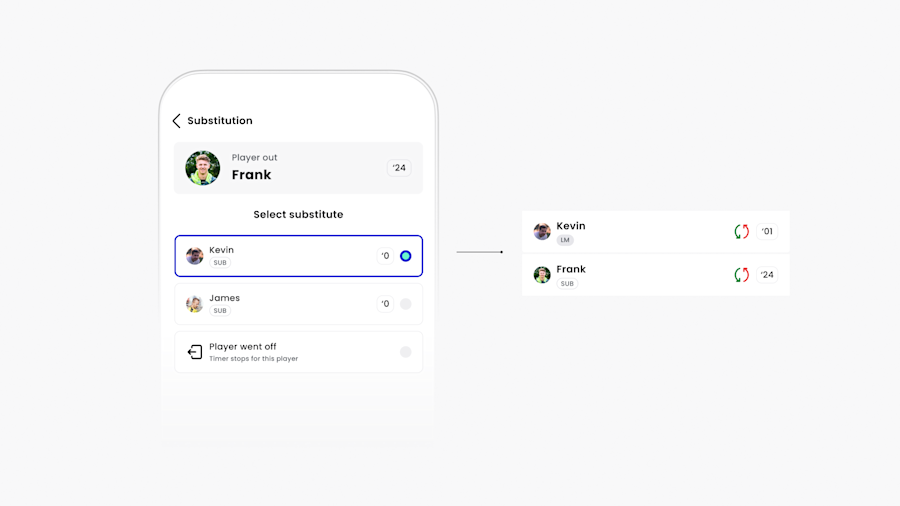
Step 6: add yellow and red cards
By selecting the ( + ) button at the bottom of the screen you can add a yellow or a red card for a player. Once the card is confirmed, it will be added to the player list on overview. If a player gets a yellow card twice, or a red card the playing time will stop for this user. The cards will be available as a leaderboard in the app.
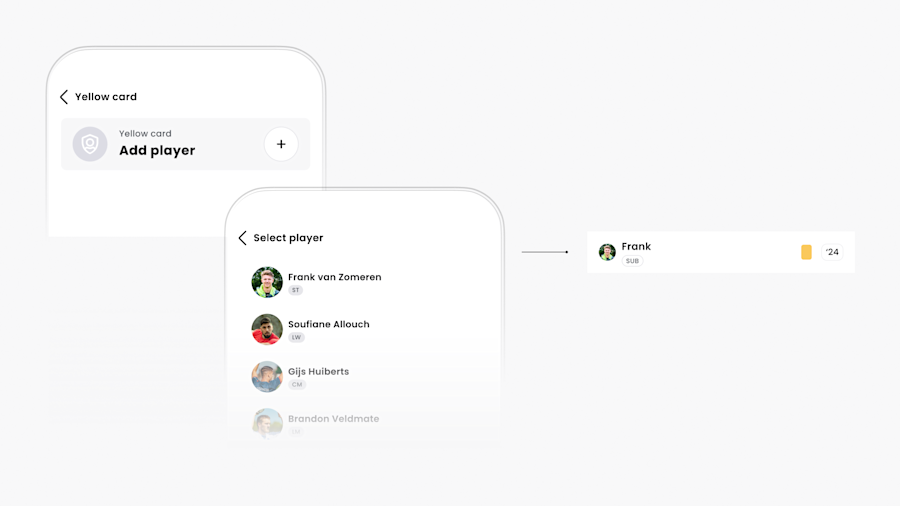
Liveblog
If you have started a liveblog for a match then all the scorekeeping actions will be also added to the liveblog. So every yellow card, substitution and goal will be displayed on the liveblog. People will be notified of the key moments. If you didn’t start a liveblog the scorekeeping will be done on the overview page and people will not get notified during the match.