How to share a match report with followers
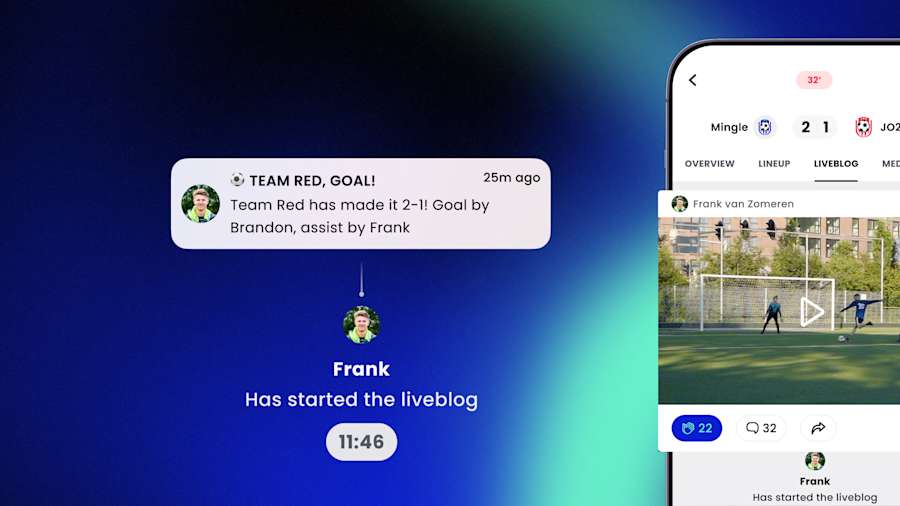
How to create and share a match report
Using Mingle Sport you can share match content. So friends and family can follow the match. In the Mingle Sport app or on the web using the Match Link. In this tutorial we will explain how to share scores and content. And how to start a liveblog. So followers can stay up to date with instant notifications.
What can be shared in the match report?
Using Mingle Sport you can keep track of all basic match facts and create match content. Content you can create for your match report:
A Line-up
Scores: goals and assists
Substitutes & cards
Media: Video and pictures
Liveblog commentary
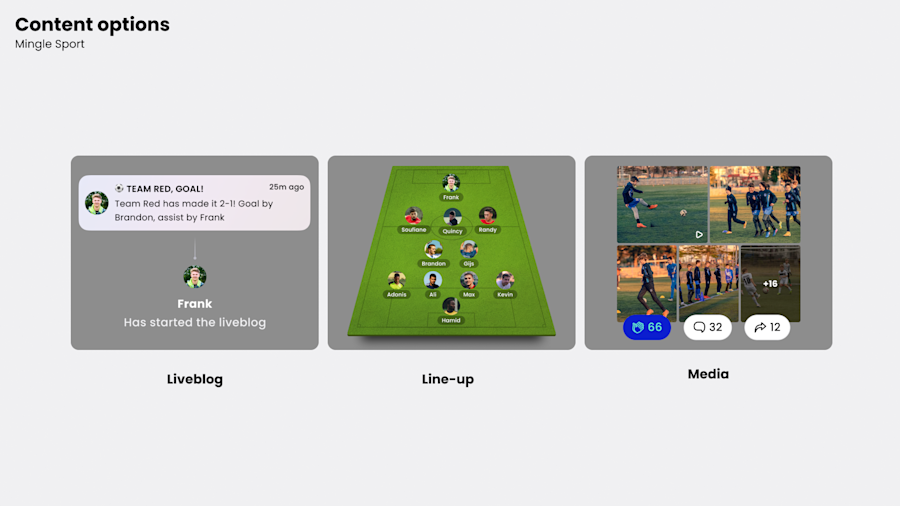
Users with scorekeeping or content rights can add content. By default all team members within a team have these rights, so everyone can contribute.
How can people follow a match?
By default, the content created for a team is visible only for team members (players, staff and ‘team support’).
For parents, friends and fans that are not part of the team, there are two ways to follow a match.
Follow a player and use the Mingle Sport app
Through the Match Link and use the web feed
Followers of players using the Mingle app get push notifications of key moments. If you want to follow a player you need to send a follow request to a member of the team. Once accepted, followers will be able to see match content. They can cheer or comment to updates.
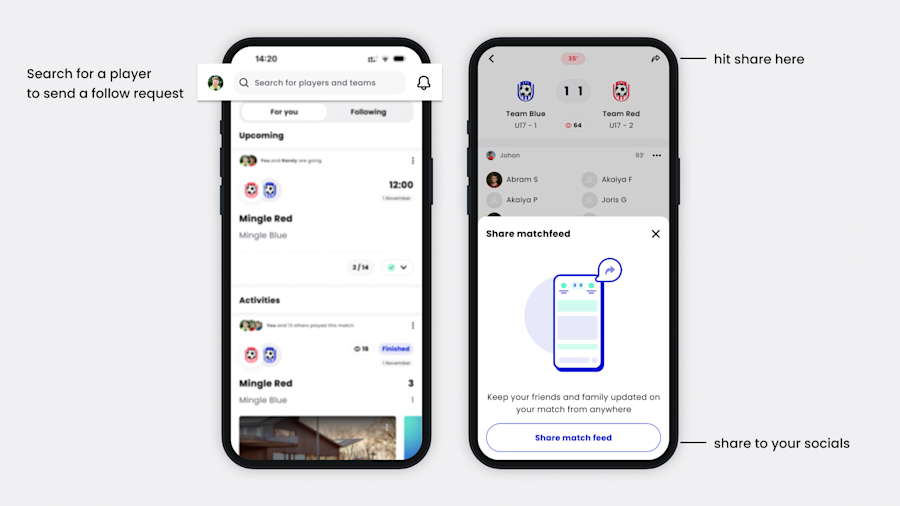
How to start a liveblog?
In case you want to keep your followers up to date of all key match moments, you can start a liveblog. By starting a liveblog, followers will get a push notification when the match has started, when goals are scored and when the match has ended.
We advice to use the match timer in combination with the liveblog so that all updates get the exact minute.
Create a match
(optional) create a starting line-up
Go to the Liveblog tab
Start the liveblog and share an update. (Followers will be notified you started the liveblog)
(optional) Start the match timer
Add match facts and media (Score updates will trigger a push notification)
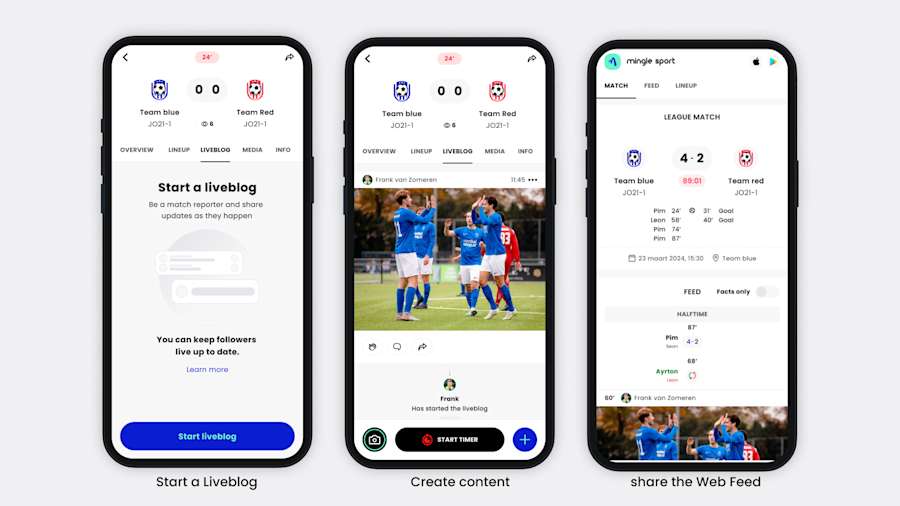
When the match has ended followers will be notified of the final sore. Followers and team members can comment and cheer on each update. Or on the match card on the activity feed.
Practical tips to share a line-up or match result
Besides a liveblog you can also share content to other social platforms like Instagram or Whatsapp. Use the share button that is in the social bar under each post.
We created some special ‘shareables’ that make you and your team look good
For line-up: hit share to create a special line-up card on your socials
On the Activity Feed you can share the Match card with the end score
You can share Player of the match achievements
You can also share the match link with anyone you want. People who will have the link can access the liveblog in the app, regardless if they’re follower.

