How to setup your team in Mingle Sport

Setting up your football (soccer) team in Mingle Sport is easy. You create your team, add your logo if needed and invite other team members. In this tutorial we show you how to do it as a coach, team manager or parent. The team management features like scheduling, scorekeeping and content sharing are all free to use. No ads.
A team can consist of 3 types of members:
players,
trainer / coach
team support (guardians, parents)
Team members can see all scheduled matches and training practices. Only players can be selected for a lineup.
Step 1: create your team
There are two ways to create a team. (1) As part of your initial account setup when you first use Mingle Sport. Or, (2) in the Team tab you select the option: Create Team. Based on your country selection you either select your league and club or you create your team straight away.
For now we offer football (soccer) and futsal / indoor football. In the near future we will add other team sports like field hockey. Get on the waitlist to stay up to date!
Leagues and clubs
In some countries official leagues are listed. Select your league and continue. Some countries include club listings as well. Select your club to get the club logos, club locations and leaderboards.
Create any team you want
You can always create your own team if your league or club isn’t listed. Add a name and logo and you’re good to go.
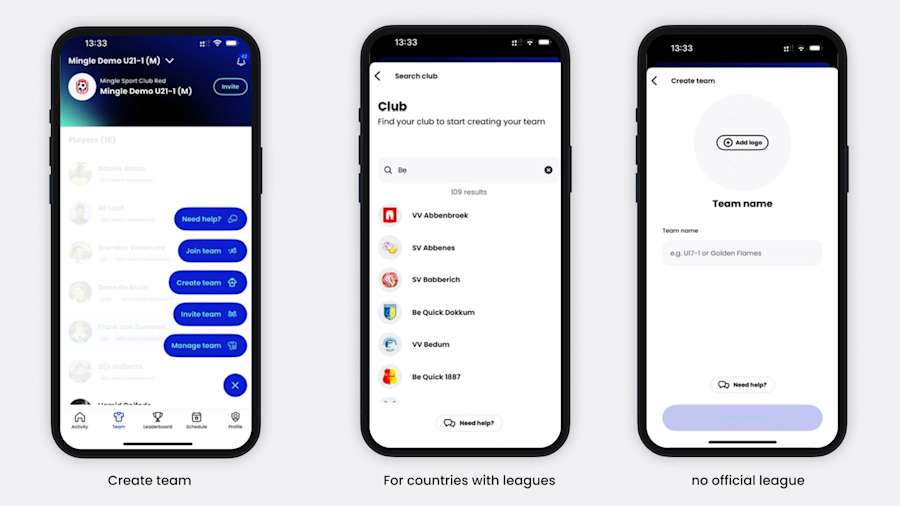
Schedule your matches and training practices
Before inviting other team members we advise you to schedule some upcoming matches and your training practices. Check out this tutorial how to schedule matches and training practices. What can you do with scheduled matches and training practices for your soccer team?
create your lineup
let players and parents indicate attendance (and send automatic reminders)
scorekeeping and match stats (goals, minutes played, subs, cards)
content sharing with followers (video, liveblog and push notifications)
Step 2: invite team members
In order to join a team, players, parents and other coaches need the Join Code. The Join Code has 4 characters and can be found by pressing the Invite button in the team tab.
The instruction for joiners is simple: (1) download the Mingle Sport app: (2) select ‘Join Team’ and (3) enter the Join Code.
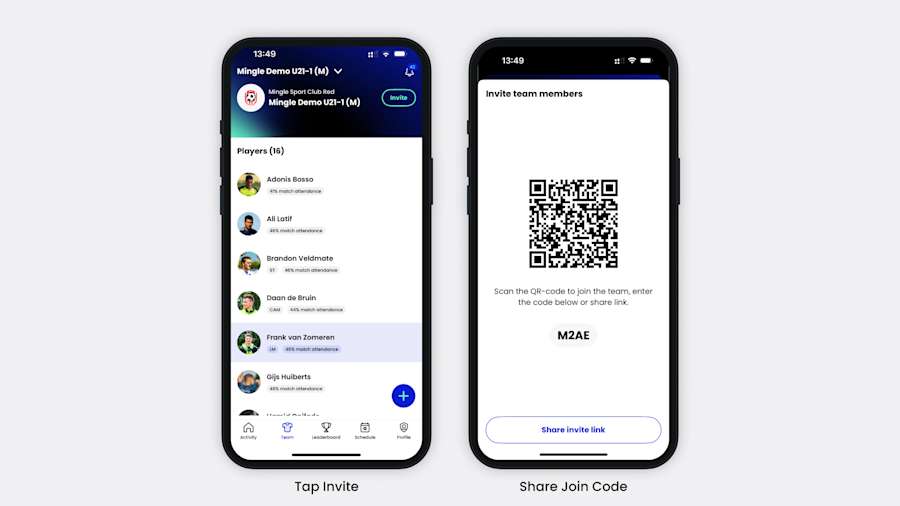
If you want to add players before they have officially joined as a team member you can simply type in the name of the player. By doing this, you create an ‘unclaimed’ player. You can add unclaimed players to lineups, goals and assists. You can also vote on them as Player of the Match. Players can claim their ‘unclaimed’ player name when joining a team. Read more about claiming your player profile in this article.
More team management options in our desktop web app
You can also use Homebase to add players and invite them. Go to ‘Manage Team’. Here you can find your team link and add members manually.
In case you made a mistake, you can remove unclaimed users, edit their name or change roles of team members.
Currently all team members can edit content or schedule events. Soon we will offer advanced team management features where admin and content rights can be limited to certain roles.
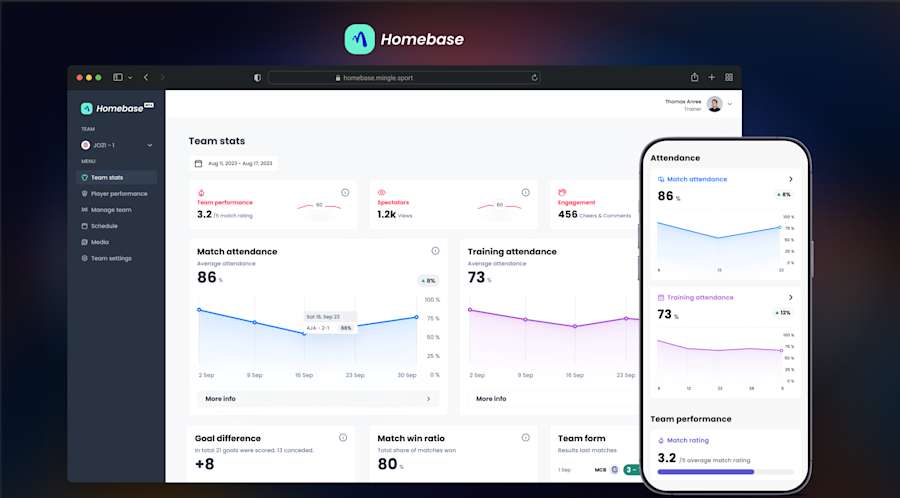
How to manage your kids account?
Every team member needs their own account in order to indicate attendance. Parents can join the team as Team Support. In case your child does not have their own phone or email address: it’s possible to add a player without an account. This player will be tagged as ‘Unclaimed’, but can be included in the lineup and added to a goal or assist. Players can always claim their ‘unclaimed’ name. Automatically they claim all goals and assists associated. In this article we explain how to claim an unclaimed account.
Step 3: invite followers
Followers can see match scores and content. They can’t RSVP, vote or see training practices. If you create a liveblog, followers receive live push notifications of key match moments. They can cheer and comment to updates shared. This is a great way to keep friends and family up to date.
In order to make sure our users have control over their privacy, followers need to send a follow request to a team member. Once that is accepted followers can see match content.
In order to invite followers you go to your profile section and press ‘Share profile’. Friends and family can also just download the app and search for the name of the player or other team member to send a follow request.
At this moment you can only follow players from a team. In the near future it will also be possible to follow teams.

