How to setup your team in Mingle Sport

Setting up your football (soccer) team in Mingle Sport is easy. You create your team, add your logo if needed and invite other team members. In this tutorial we show you how to do it as a coach, team manager or parent. The team management features like scheduling, scorekeeping and content sharing are all free to use.
A team can consist of 3 types of members (1) players, (2) trainer / coach, (3) team support (guardians, parents). Team members can see all scheduled matches and training practices. Only players can be selected for a lineup.
🏗️ Step 1: create your team
There are two ways to create a team.
During the initial signup: follow the guided setup when you first use Mingle Sport.
In the Team Tab: Go to the Teams tab → "Create Team"
Leagues and clubs
In some countries official leagues are listed. Select your league and continue. Some countries include club listings as well. Select your club to get the club logos, club locations and leaderboards.
Create any team you want
You can always create your own team if your league or club isn’t listed. Add a name and logo and you’re good to go.
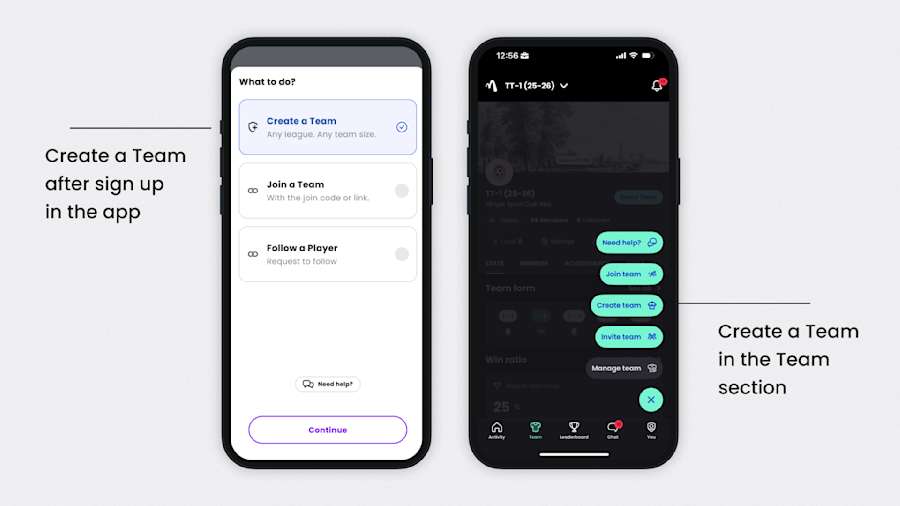
⚽ Step 2: set up your foundation
Before inviting other team members we advise you to set up the foundation of your team.
Fill in the player names. By doing this, you create an ‘unclaimed’ player. You can add unclaimed players to lineups, goals and assists. You can also vote on them as Player of the Match. Players can claim their ‘unclaimed’ player name when joining the team. Read more about claiming your player profile in this article.
Schedule upcoming matches and training practices. Check out this tutorial how to schedule matches and training practices. What can you do with scheduled matches and training practices for your soccer team?
Create your lineup.
Let players and parents indicate attendance (and send automatic reminders).
Scorekeeping and match stats (goals, minutes played, subs, cards).
Content sharing with followers (video, liveblog and push notifications).
👥 Step 3: invite team members
In order to join a team, players, parents and other coaches need the Join Code. The Join Code has 4 characters and can be found by pressing the Invite button in the team tab.
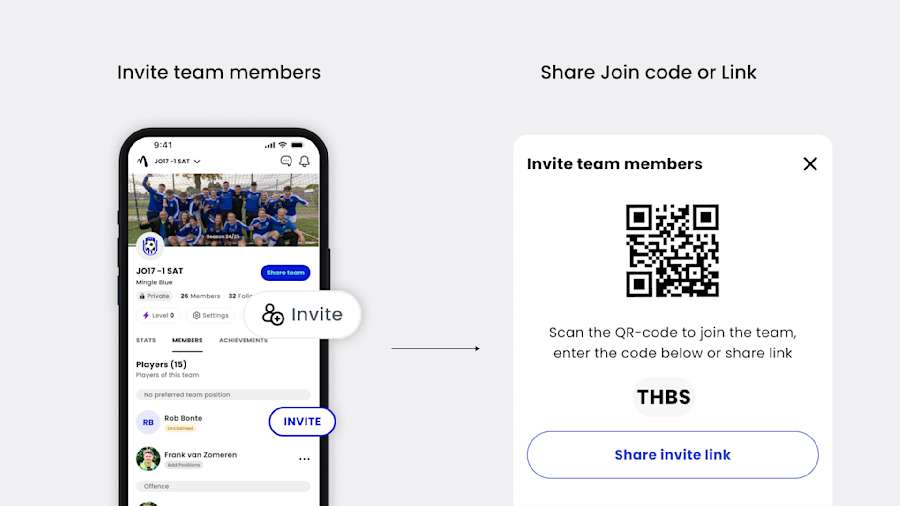
The instruction for joiners is simple: (1) download the Mingle Sport app: (2) select ‘Join Team’ and (3) enter the Join Code.
When team members join the team they are asked to select their team role.
Players can connect to their player profiles in the list or add their own. Read more on how to claim their player profile in this article.
Parents can claim their child's profile. The app will show the parent-child relationship and the parent can indicate attendance for their child. Read more on how parent-child relations work here.
Staff can create their own account and select their team role (e.g. team manager, assistant coach, trainer)
More team management options in our desktop web app
You can also use Homebase to add players and invite them. Go to ‘Manage Team’. Here you can find your team link and add members manually. In case you made a mistake, you can remove unclaimed users, edit their name or change roles of team members.
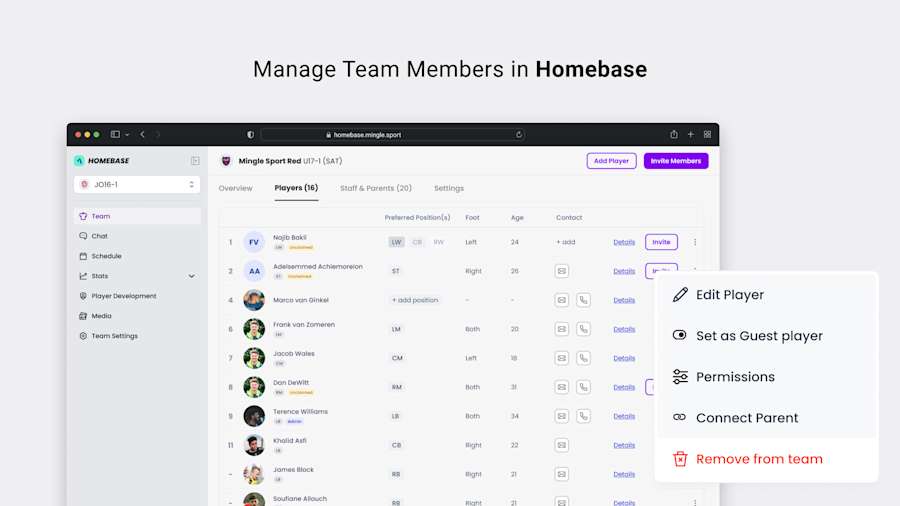
🔐 Step 3.5: set team permissions
By default, all team members can schedule events, do scorekeeping, and add content. As a team admin, you can customize these permissions to better organize your team.
The 3 Key Permissions:
📅 Scheduling
Create, edit, and remove matches and training sessions
Edit training attendance when players don't RSVP correctly
Manage custom team events
⚽ Scorekeeping
Create and edit match lineups
Track goals, assists, and match statistics
Use the match timer and add substitutions/cards
Note: Scorekeeping permission automatically includes Content permission
📸 Content
Add photos and videos to matches
Start live blogs to share with followers
Create match media and team updates
How to Change Permissions:
Mobile App:
Go to Team → Team Settings
Select "Manage Members"
Choose a team member
Toggle permissions on/off for Scheduling, Scorekeeping, and Content
Save your changes
Homebase (Desktop):
Navigate to "Manage Team"
Find the member in your team list
Use permission toggles for each member
Apply changes
📱 Step 4: invite followers
Followers can see match scores and content. They can’t RSVP, vote or see training practices. If you create a liveblog, followers receive live push notifications of key match moments. They can cheer and comment to updates shared. This is a great way to keep friends and family up to date.
In order to make sure our users have control over their privacy, followers need to send a follow request to a team member. Once that is accepted followers can see match content.
In order to invite followers you go to your profile section and press ‘Share profile’. Friends and family can also just download the app and search for the name of the player or other team member to send a follow request.
At this moment you can only follow players from a team. In the near future it will also be possible to follow teams.

